Creating Your World
Set up the Unity Editor
- As per the Getting Started section for installing the latest supported Unity editor version and acquiring the Basis framework.
- Open Unity Hub and add an existing project, choose the extracted/cloned Basis project folder.
- Once the Unity Project has loaded, you can now load your World files:
- Either,
- Find
Assetsin the Project hierarchy, insideAssetsright-click any empty space and selectShow in Explorer. - Copy in your World files [Mesh/Materials/Textures, etc.].
- Find
- or
- Import a .unity package containing your files, from the Assets menu,
Import Package > Custom Package.
- Import a .unity package containing your files, from the Assets menu,
- Bring back the Unity window and allow the import process to finish.
Minimum Requirements for a functional Basis Scene
- Import your world meshes or create a new 3D object, such as a Plane or Cube. Ensure a Collider is present.
- Create a gameObject, give it a suitable name, and on the Inspector click
Add Componentand find/select the Basis Scene component.
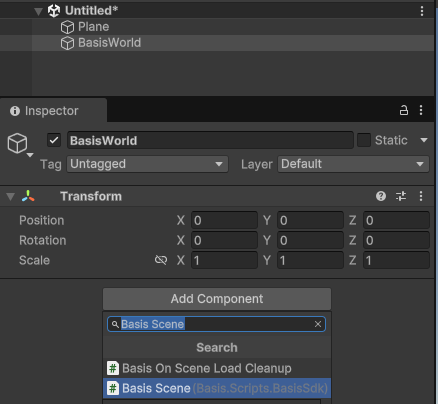
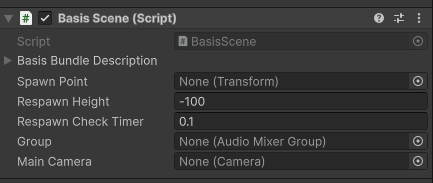
- At this point you can create another gameObject, name it Spawn, and then place it somewhere in the world that you would like players to spawn into the world at, or simply use the same gameObject that was created for the Basis Scene component.
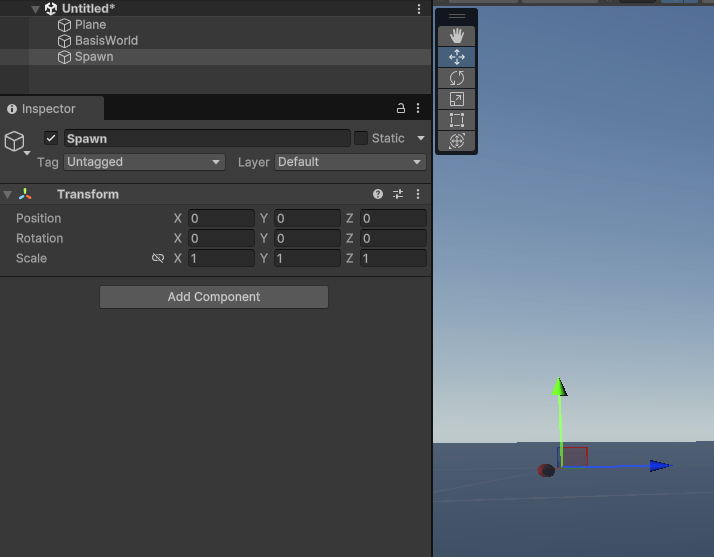
- Either way, make sure you place the gameObject of your spawn position of choice into the
Spawn Pointfield and then it will use the transform of that gameObject.
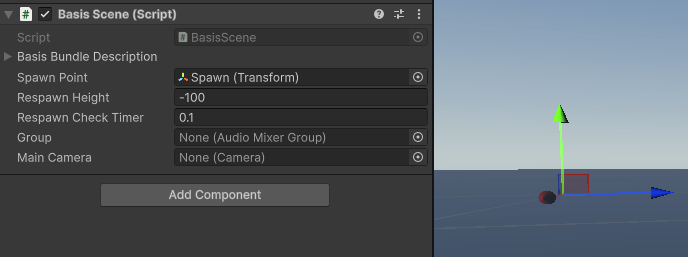
Build the AssetBundle
- On the
Basis SceneComponent, press theCreate Scene Bee Filebutton.
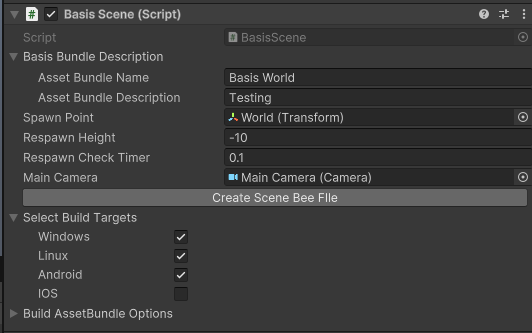
- The results will be opened automatically as shown below.
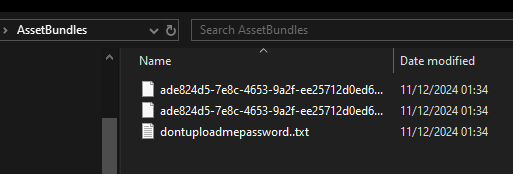
Test the scene
warning
Select the BasisFramework .prefab asset in the Project files, Do not instantiate this prefab into the current Scene! The Basis SDK does this automatically!
- Once the AssetBundle has been created, you can load this via the
BasisFrameworkprefab found atPackages > Basis SDK > Prefabs > Boot.
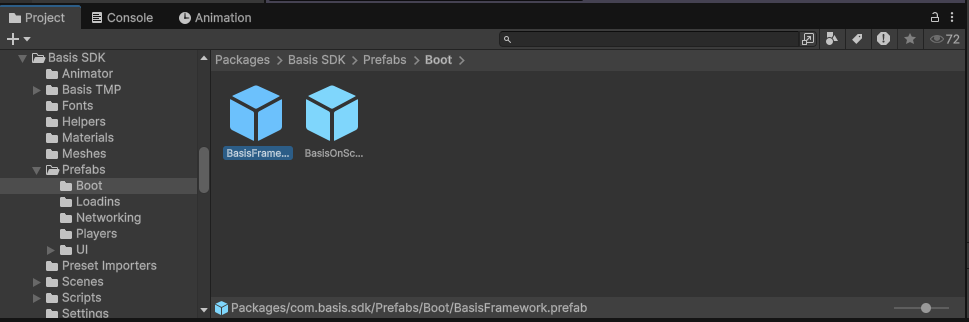
- You can place the location of the new AssetBundle under the
Remote BEE File Locationfield, along with theUnlock Passwordprovided in thedontuploadmepassword.txtfile generated in the/AssetBundles/directory, then enableUse Scene Provided Here.
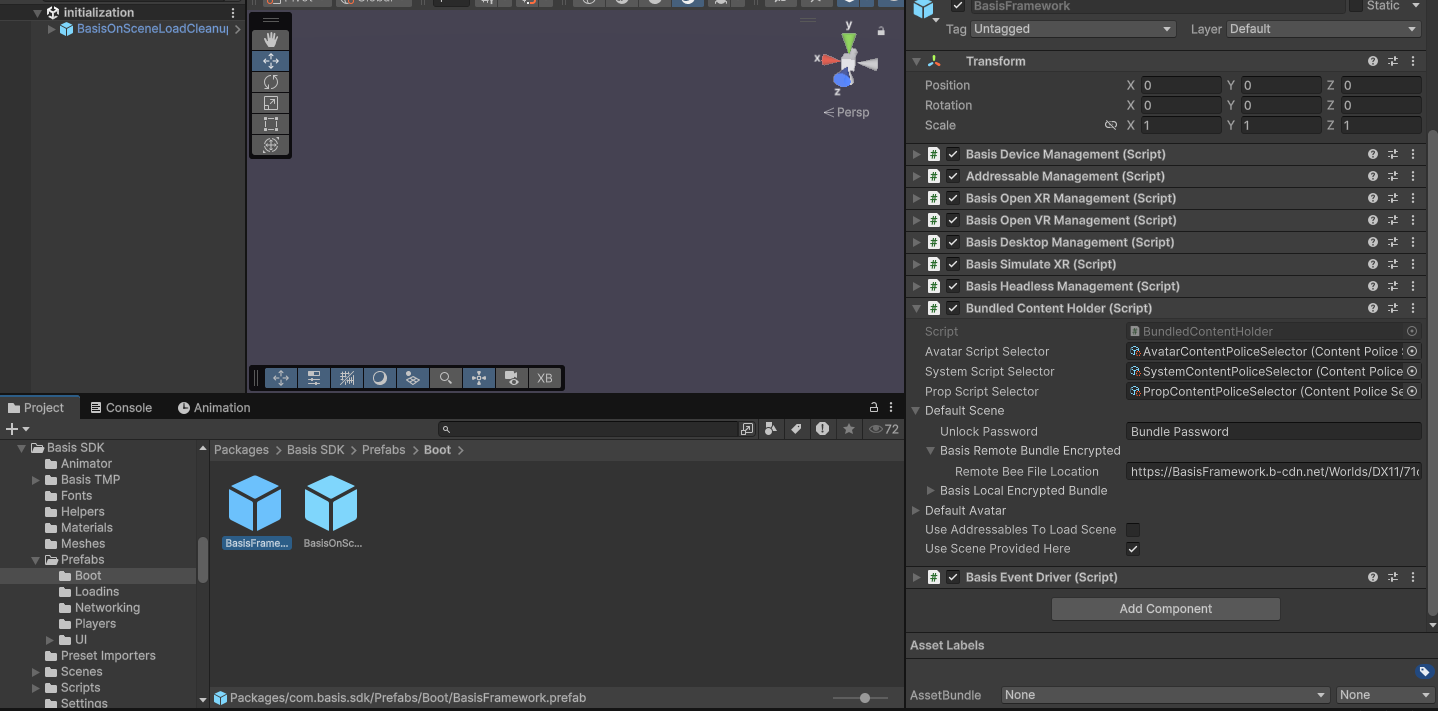
- Load the
Initializationscene fromPackages > Basis SDK > Scenes, and then hit Play.
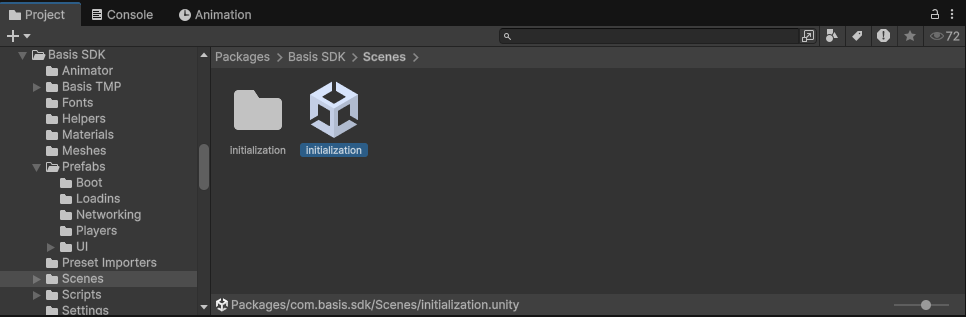
-
Enter a Username and press "Connect", localhost may be used if a Server has been started on the local machine.
-
You should then load in at the spawn location of your world or the connecting Server.